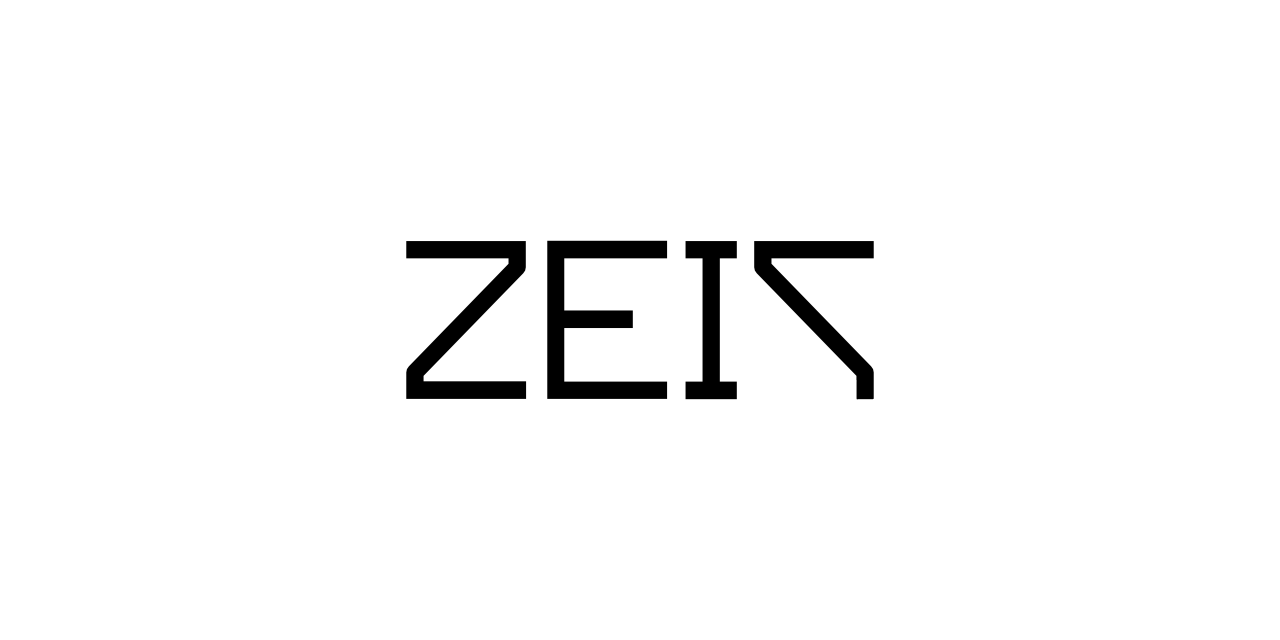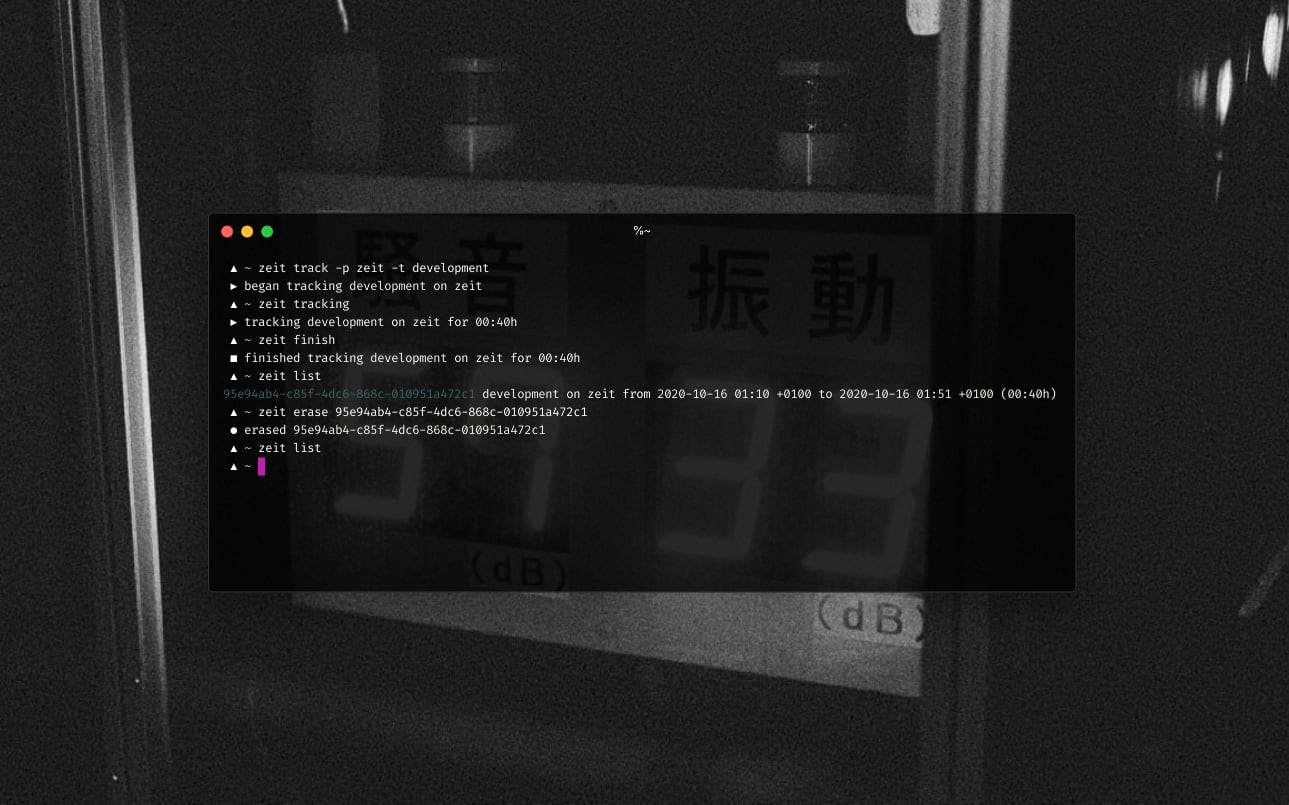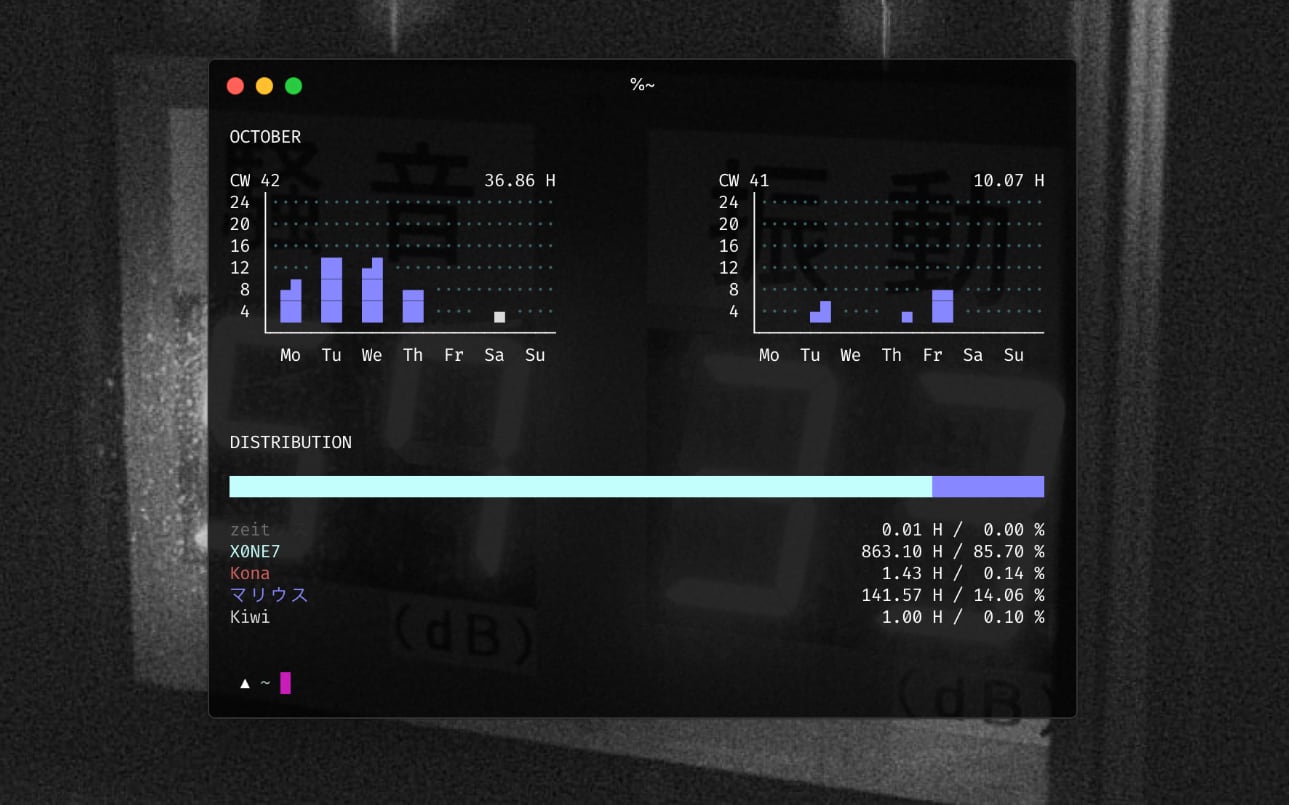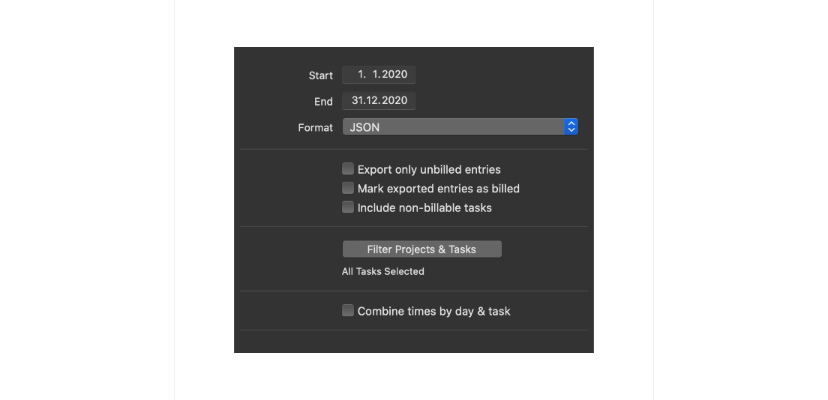| .github | ||
| documentation | ||
| extras | ||
| z | ||
| .editorconfig | ||
| .gitignore | ||
| .goreleaser.yaml | ||
| _config.yml | ||
| go.mod | ||
| go.sum | ||
| LICENSE | ||
| Makefile | ||
| README.md | ||
| zeit.go | ||
Zeit, erfassen. A command line tool for tracking time spent on tasks & projects.
Get some more info on why I build this here.
Download the latest version for macOS, Linux, FreeBSD, NetBSD, OpenBSD & Plan9 here.
Build
make
Info: This will build using the version 0.0.0. You can prefix the make
command with VERSION=x.y.z and set x, y and z accordingly if you want
the version in zeit --help to be a different one.
Usage
Please make sure to export ZEIT_DB=~/.config/zeit.db (or whatever location
you would like to have the zeit database at).
zeit's data structure contains of the following key entities: project,
task and entry. An entry consists of a project and a task. These
don't have to pre-exist and can be created on-the-fly inside a new entry using
e.g. zeit track --project "New Project" --task "New Task". In order to
configure them, the zeit project and the zeit task commands can be utilised.
Projects
A project can be configured using zeit project:
zeit project --help
Examples:
Set the project color to a hex color code, allowing zeit stats to display
information in that color (if your terminal supports colours):
zeit project --color '#d3d3d3' "cool project"
Task
A task can be configured using zeit task:
zeit task --help
Examples:
Setting up a Git repository to have commit messages automatically imported into the activity notes when an activity is finished:
zeit task --git ~/my/git/repository "development"
Info: You will have to have the git binary available in your PATH for
this to work. zeit automatically limits the commit log to the exact time of
the activity's beginning- and finish-time. Commit messages before or after these
times won't be imported.
Track activity
zeit track --help
Examples:
Begin tracking a new activity and reset the start time to 15 minutes ago:
zeit track --project project --task task --begin -0:15
Show current activity
zeit tracking
Finish tracking activity
zeit finish --help
Examples:
Finish tracking the currently tracked activity without adding any further info:
zeit finish
Finish tracking the currently tracked activity and change its task:
zeit finish --task other-task
Finish tracking the currently tracked activity and adjust its start time to 4 PM:
zeit finish --begin 16:00
List tracked activity
zeit list --help
Examples:
List all tracked activities:
zeit list
List all tracked activities since a specific date/time:
zeit list --since "2020-10-14T00:00:01+01:00"
List all tracked activities and add the total hours:
zeit list --total
List only projects and tasks (relational):
zeit list --only-projects-and-tasks
List only projects and tasks (relational) that were tracked since a specific date/time:
zeit list --only-projects-and-tasks --since "2020-10-14T00:00:01+01:00"
Display/update activity
zeit entry --help
Examples:
Display a tracked activity:
zeit entry 14037730-5c2d-44ff-b70e-81f1dcd4eb5f
Update a tracked activity:
zeit entry --finish "2020-09-02T18:16:00+01:00" 14037730-5c2d-44ff-b70e-81f1dcd4eb5f
Erase tracked activity
zeit erase --help
Examples:
Erase a tracked activity by its internal ID:
zeit erase 14037730-5c2d-44ff-b70e-81f1dcd4eb5f
Statistics
zeit stats
Import tracked activities
zeit import --help
The following formats are supported as of right now:
tyme: Tyme 3 JSON
It is possible to import JSON exports from Tyme 3. It is important that the JSON is exported with the following options set/unset:
Start/Endcan be set as requiredFormathas to beJSONExport only unbilled entriescan be set as requiredMark exported entries as billedcan be set as requiredInclude non-billable taskscan be set as requiredFilter Projects & Taskscan be set as requiredCombine times by day & taskmust be unchecked
During import, zeit will create SHA1 sums for every Tyme 3 entry, which allows it to identify every imported activity. This way zeit won't import the exact same entry twice. Keep this in mind if you change entries in Tyme and then import them again into zeit.
Examples:
Import a Tyme 3 JSON export:
zeit import --format tyme ./tyme.export.json
Export tracked activities
zeit export --help
The following formats are supported as of right now:
zeit: zeit JSON
The zeit internal JSON format. Basically a dump of the database including only tracked activities.
tyme: Tyme 3 JSON
It is possible to export JSON compatible to the Tyme 3 JSON format. Fields that
are not available in zeit will be filled with dummy values, e.g.
Billing: "UNBILLED".
Examples:
Export a Tyme 3 JSON:
zeit export --format tyme --project "my project" --since "2020-04-01T15:04:05+07:00" --until "2020-04-04T15:04:05+07:00"
Integrations
Here are a few integrations and extensions built by myself as well as other
people that make use of zeit:
zeit-waybar-bemenu.sh, a script for integratingzeitinto waybar, using bemenuzeit-waybar-wofi.sh, a script for integratingzeitinto waybar, using wofizeit.1m.sh, anxbarplugin forzeitzeit-status.sh, a Polybar integration forzeitby @khughitt (see #1)- your link here, feel free to PR! :-)